What is the UltraKey Online Family Subscription and Bytes of Learning?
UltraKey Online Family Subscription from Bytes of Learning is an online keyboarding tutorial that is offered in 3-user, 5-user and 8-user options. It teaches proper posture and finger positions along with 12 lessons, meant to be taken in 20-30 minute, graphical animated, segments. It is designed to be used for ages 8 through adult, but has been used with some as young as 5. Your family subscription is unique in that when you register, you will create a family subscription that can be shared with up to 8 family members that is assigned a completely private domain you are able to manage. For homeschoolers this is managed by a parent that acts as the teacher or administrator. As the parent, you are in charge of overseeing its use, but the student uses it in a self-paced individualized manner.
The lessons are self-paced with challenge levels and practice options. The lessons build from learning letters, to letter chains, then words, and finally sentences with skill tests and posture tips along with stretch breaks throughout. You set a goal for yourself or take an assessment to have it set for you. Before you can move on, you must pass a skill test. Before starting the lessons, you must watch the posture and finger position movies to make sure your technique is accurate.
The 8-user option provided me with more than enough for my entire family to use. Also, if you happen to be outside of the US, UltraKey Online is currently oriented only to the North American keyboard, and North America spelling and content. They do have plans, however, to implement UK and Australian/New Zealand orientation this year, during 2018.
UltraKey Online Family Subscription requires no plug-ins and conforms to HTML5 and www3 standards. It operates on every major browser and on every computing platform, even iPads or Microsoft Surface with a keyboard or Chromebooks. The Homeschool Review Crew was given a one-year subscription that provided up to eight users. The family subscription allows homeschool parents to manage the use of the program and generate certificates. Once the basics are in place, the exciting new Game Zone provides typing fun, developing reading and writing skills, and improving typing fluency.
My daughter did explore the Game Zone as well and found it to be a nice reward after lessons. I noticed the the Game Zone offered some fun tools in the form of games but never let down their guard in terms of learning. The games cover additional language skills. There is also a section where you can take speed tests or get extra practice, and there are plenty of reports generated throughout theh entire UltraKey Online experience.
How Did We Use It?
After the posture and proper finger technique movies, the lessons begin. They are grayed out until you complete the lessons in order followed by successfully passing the skill check.
The program generates reports with goals and accomplishments:
After each lesson, you must pass a skill check before moving on to the next lesson.
At the end of the successfully passed skill checks, you receive words of encouragement and a fun graphic screen listing your goal and your accuracy.
There are plenty of nice charts to show progress:

Before you "unlock" the lessons, you must watch the posture movie and complete a short drag and drop style quiz. When my 11-year old first sat down in front of the keyboard, her posture was a disaster.
After watching the finger movie, her hands looked like this, ready for the lessons:
After the posture and proper finger technique movies, the lessons begin. They are grayed out until you complete the lessons in order followed by successfully passing the skill check.
The lessons progress with instruction on individual keys, key stroke combinations, words, and finally sentence typing:
After each lesson, you must pass a skill check before moving on to the next lesson.
At the end of the successfully passed skill checks, you receive words of encouragement and a fun graphic screen listing your goal and your accuracy.
There are plenty of nice charts to show progress:

What Did We Think?
I am impressed! In high school, I actually learned to type on a manual typewriter and remember the first time I experienced using an electric one and then progressed into keyboarding. These lessons reminded me a bit of my high school and college typing courses, only the UltraKey Online was a lot more fun with the graphic animations and the narrations. If you prefer, you can turn off the sound narration, but we found it helpful to follow along.
One thing that sounds like a small thing, but really is a big thing to us, is that we really liked the sound effects of the keys on the keyboard as we typed. Something as small as this can really make or break an online product for my daughter especially. But, she really enjoyed listening to the keys as she typed.
Bottom Line results: My 11 year old started out with an assessment goal of 47 wpm, but after just two lessons actually tested at 108 wpm on one of the tests. I was equally impressed with the other results overall.
One thing that sounds like a small thing, but really is a big thing to us, is that we really liked the sound effects of the keys on the keyboard as we typed. Something as small as this can really make or break an online product for my daughter especially. But, she really enjoyed listening to the keys as she typed.
Bottom Line results: My 11 year old started out with an assessment goal of 47 wpm, but after just two lessons actually tested at 108 wpm on one of the tests. I was equally impressed with the other results overall.
FIND BYTES OF LEARNING ON SOCIAL MEDIA @:
Facebook: https://www.facebook.com/bytesoflearning
Read what other members of the Homeschool Review Crew thought by clicking on the picture below:
Read what other members of the Homeschool Review Crew thought by clicking on the picture below:
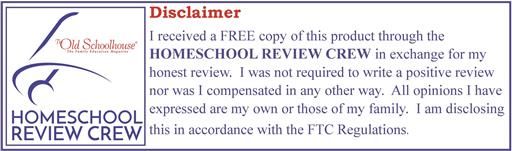
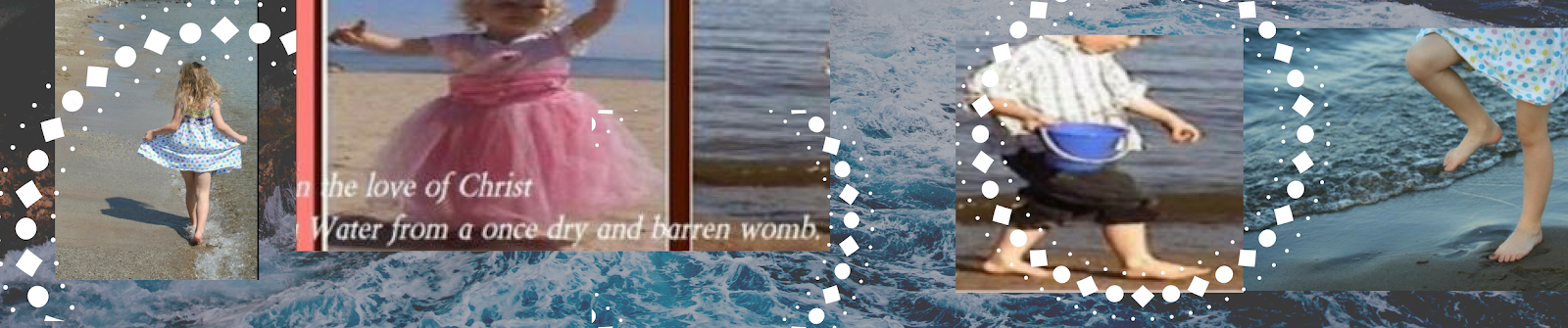















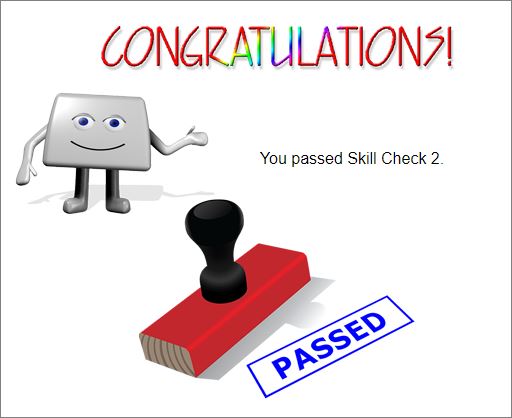







Thanks from Bytes of Learning for a really comprehensive review of UltraKey Online. Naturally, we are glad you were pleased with the software. As importantly, you took the important step of reviewing the software, and preparing yourself, BEFORE you jumped in with the kids. We design UltraKey to be as effective as possible, even without a good teacher on hand. When a good teacher IS on hand, look at how successful it all turns out. :)
ReplyDeleteArt Willer, M.Ed., President and Director of Development, Bytes of Learning
Nice stuff, it was nice to see this article. It was really appreciable. Thank you so much for sharing such an informative article. Best Digital Typing Services
ReplyDelete